A:
Before forcing the re-installation of the software, it is recommended that you remove the software from the computer, either through add/remove (if possible) or the Windows Software Cleanup Utility.
After the software is removed, run regedit and go out to: (see figure 1 below)
HKLM\Software\SpecopsSoft\Specops Deploy\Client Side Extension
Find any references to your software under both Managed Deployments and Orphaned Deployments and delete those references (see figure 2 below)
After the references are deleted, do a gpupdate /force (if the software is one that is set to be able to install while logged on) or restart the computer. The software should re-install at this point.
 |
| Figure 1 |
 |
| Figure 2 (note that you have to look in each folder to find the reference to which piece of software is being pushed out) |
B:
This information is copied from http://www.techbunny.com/2010/03/reapplying-software-assignment-gpo-to.html on 2/7/2012
There is a place in the registry where a machine tracks all the software policies that have been applied – HKLM\Software\Microsoft\Windows\Current Version\Group Policy\AppMgmt.
You need to delete information from two different locations. First, the values for the software package under the AppMgmt key. The values are all in a GUID format, but you can find out the GUID of your application by looking for the Product code in the GPO intself. Find that in "Computer Configuration - Policies - Software Settings - Assigned Applications - (product name) - Deployment Information."
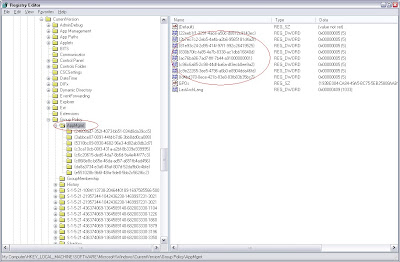
After you delete the proper entry under AppMgmt, find the corresponding application within the AppMgmt tree. This one is easier to find because the application name is listed as one of the values. (The product ID value will also match the GUID you deleted in the first step.) Delete the whole key.
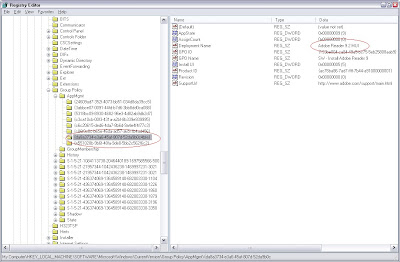 Once the keys are removed, run gupdate \force and then reboot. The software application GPO will apply again.
Once the keys are removed, run gupdate \force and then reboot. The software application GPO will apply again.
You need to delete information from two different locations. First, the values for the software package under the AppMgmt key. The values are all in a GUID format, but you can find out the GUID of your application by looking for the Product code in the GPO intself. Find that in "Computer Configuration - Policies - Software Settings - Assigned Applications - (product name) - Deployment Information."
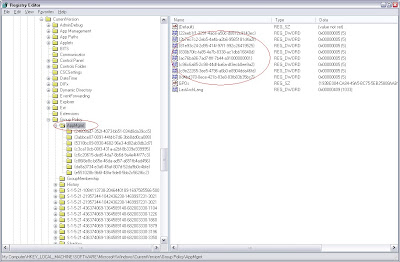
After you delete the proper entry under AppMgmt, find the corresponding application within the AppMgmt tree. This one is easier to find because the application name is listed as one of the values. (The product ID value will also match the GUID you deleted in the first step.) Delete the whole key.
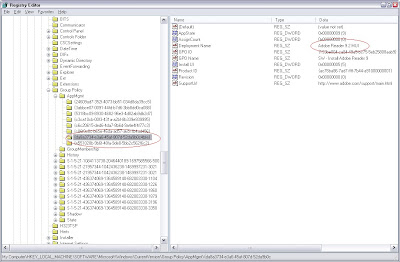 Once the keys are removed, run gupdate \force and then reboot. The software application GPO will apply again.
Once the keys are removed, run gupdate \force and then reboot. The software application GPO will apply again.